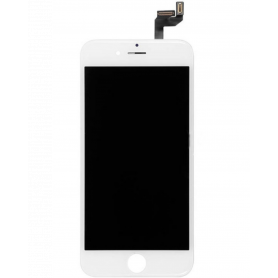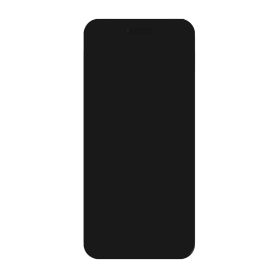ORIGINAL
There are 127 products.
Screen iPhone 16E (Original Disassembled) - Grade A
Key Features of Screen iPhone 16E (Original Disassembled) - Grade A
Premium Quality: This iPhone 16E screen is an original disassembled component, graded A for its superior quality and performance, ensuring a flawless user experience akin to a brand-new device.
Perfect Compatibility: Specifically designed for the iPhone 16E, guaranteeing seamless integration with no modifications needed. It supports all functionalities of the device, including Face ID, True Tone, and Haptic Touch.
Vibrant Display: Experience striking color accuracy and brilliance with this screen’s true-to-life reproduction and excellent pixel density. It delivers sharp visuals, rich contrasts, and vivid colors, making your interactions more immersive.
Durability and Reliability: Engineered from high-grade materials, this screen is built to withstand daily wear and tear. The advanced design protects against scratches and minor impacts, extending the lifespan of the display.
Touch Sensitivity: Enjoy ultra-responsive touch performance with precision engineering that mimics the original tactile experience, enabling smooth navigation and quick responsiveness to touch gestures.
Easy Installation: Designed for easy and straightforward installation, making it a convenient replacement solution with minimal technical expertise required. Perfect for professional technicians and skilled DIY enthusiasts alike.
Cost-Effective Solution: An economical alternative to purchasing a new phone, providing an affordable path to restoring the visual and functional aspects of your device without compromising on quality.
Warranty and Support: Comes with a limited warranty and access to professional customer support, offering peace of mind and assistance should any issues arise during installation or use.
Upgrade your iPhone 16E’s display with this high-quality, original disassembled screen to restore the full splendor and functionality of your device with confidence.
Premium Quality: This iPhone 16E screen is an original disassembled component, graded A for its superior quality and performance, ensuring a flawless user experience akin to a brand-new device.
Perfect Compatibility: Specifically designed for the iPhone 16E, guaranteeing seamless integration with no modifications needed. It supports all functionalities of the device, including Face ID, True Tone, and Haptic Touch.
Vibrant Display: Experience striking color accuracy and brilliance with this screen’s true-to-life reproduction and excellent pixel density. It delivers sharp visuals, rich contrasts, and vivid colors, making your interactions more immersive.
Durability and Reliability: Engineered from high-grade materials, this screen is built to withstand daily wear and tear. The advanced design protects against scratches and minor impacts, extending the lifespan of the display.
Touch Sensitivity: Enjoy ultra-responsive touch performance with precision engineering that mimics the original tactile experience, enabling smooth navigation and quick responsiveness to touch gestures.
Easy Installation: Designed for easy and straightforward installation, making it a convenient replacement solution with minimal technical expertise required. Perfect for professional technicians and skilled DIY enthusiasts alike.
Cost-Effective Solution: An economical alternative to purchasing a new phone, providing an affordable path to restoring the visual and functional aspects of your device without compromising on quality.
Warranty and Support: Comes with a limited warranty and access to professional customer support, offering peace of mind and assistance should any issues arise during installation or use.
Upgrade your iPhone 16E’s display with this high-quality, original disassembled screen to restore the full splendor and functionality of your device with confidence.
IPhone 15 Plus Screen (Original Disassembled) - Grade B
Key Features of iPhone 15 Plus Screen (Original Disassembled) - Grade B
Original Quality: This iPhone 15 Plus screen is an original component, offering the same quality and performance specs as the factory-installed screens. Enjoy the vivid colors, sharp resolution, and responsive touch sensitivity that Apple users expect.
Grade B Condition: This screen is classified as Grade B, indicating it has been disassembled and might show minor signs of previous use, such as light scratches or markings. However, it remains fully functional and structurally sound, offering exceptional value for repairs.
Perfect Compatibility: Specifically designed for the iPhone 15 Plus model, ensuring perfect compatibility with all hardware and software features. This means a seamless installation without the need for additional adjustments or components.
High-Resolution Display: Retains the high-resolution Retina display capabilities that deliver crisp visuals and vibrant color reproduction, ideal for both everyday use and media viewing.
Sensitive Touch Response: Maintains the original touch screen sensitivity, providing a smooth and responsive user experience for all gestures and taps.
Facilitates Accurate Repairs: Ideal for professional repairs and skilled DIY projects, this disassembled screen enables precise maintenance and replacement, ensuring your device functions like new.
Eco-Friendly Option: Choosing a disassembled screen contributes to reducing electronic waste, promoting sustainable practices by extending the life of your device.
Original Quality: This iPhone 15 Plus screen is an original component, offering the same quality and performance specs as the factory-installed screens. Enjoy the vivid colors, sharp resolution, and responsive touch sensitivity that Apple users expect.
Grade B Condition: This screen is classified as Grade B, indicating it has been disassembled and might show minor signs of previous use, such as light scratches or markings. However, it remains fully functional and structurally sound, offering exceptional value for repairs.
Perfect Compatibility: Specifically designed for the iPhone 15 Plus model, ensuring perfect compatibility with all hardware and software features. This means a seamless installation without the need for additional adjustments or components.
High-Resolution Display: Retains the high-resolution Retina display capabilities that deliver crisp visuals and vibrant color reproduction, ideal for both everyday use and media viewing.
Sensitive Touch Response: Maintains the original touch screen sensitivity, providing a smooth and responsive user experience for all gestures and taps.
Facilitates Accurate Repairs: Ideal for professional repairs and skilled DIY projects, this disassembled screen enables precise maintenance and replacement, ensuring your device functions like new.
Eco-Friendly Option: Choosing a disassembled screen contributes to reducing electronic waste, promoting sustainable practices by extending the life of your device.
Screen iPhone XS Max (Original Refurbished)
Inclus : écran complet avec, afficheur LCD, châssis, vitre tactileType : Origine État : Neuf Couleur : NoirRésolution : 1242 x 2688 pixels (6.46")Référence constructeur : Modèle : Apple iPhone XS MaxColoris compatibles : Noir / Blanc / OrEAN:8011655906670
Screen iPhone 11 Pro Max (Original Refurbished)
Ecran iPhone 11 Pro Max (Original Reconditionné)
Screen iPhone 11 Pro (Original Refurbished)
Ecran iPhone 11 Pro (Original Reconditionné)
Screen iPhone XS (Original Refurbished)
Ecran Complet iPhone XS (Original )
- Couleur : noir.
- Modèle : iPhone Xs.
- Qualité : ORIGINAL
- Ecran Retina HD
- Taille : 5,85"
- Résolution : 1125 x 2436 pixels
EAN:8011655910356
- Couleur : noir.
- Modèle : iPhone Xs.
- Qualité : ORIGINAL
- Ecran Retina HD
- Taille : 5,85"
- Résolution : 1125 x 2436 pixels
EAN:8011655910356
Screen iPhone X (Original Refurbished)
Ecran + Tactile sur Châssis pour iPhone X
- Couleur : noir.
- Modèle : iPhone X.
- Qualité : Originale.
- Ecran Retina HD
- Taille : 5,8"
- Résolution : 2436 x 1125 pixels
- Ecran HDR
- Contraste 1 000 000:1 (standard)
- Affichage True Tone
- Large gamme de couleurs (P3)
- 3D Touch
EAN:6002761247865
Screen iPhone XR (Original Refurbished)
Ecran iPhone XR (Original Reconditionné)
EAN:8011655906687
EAN:8011655906687
Screen iPhone 11 (Original Refurbished)
Ecran iPhone 11 (Original Reconditionné)
EAN:8011655906687
EAN:8011655906687
Screen iPhone 7 Plus Black (Original Refurbished)
Pièce de rechange Apple de qualité.
Qualité
(Reconditionné)
Ecran complet pour iPhone 7 PlusCouleur : Noir. Modèle : iPhone 7 Plus.
EAN:6169957566329
Qualité
(Reconditionné)
Ecran complet pour iPhone 7 PlusCouleur : Noir. Modèle : iPhone 7 Plus.
EAN:6169957566329
Screen iPhone 7 Plus White (Original Refurbished)
Pièce de rechange Apple de qualité.
Qualité Originale Reconditionnée
Ecran complet pour iPhone 7 PlusCouleur : Blanc. Modèle : iPhone 7 Plus.
EAN:6169957565032
Qualité Originale Reconditionnée
Ecran complet pour iPhone 7 PlusCouleur : Blanc. Modèle : iPhone 7 Plus.
EAN:6169957565032
Screen iPhone 6 Plus Black (Original Disassembled)
Pièce de rechange Apple de qualité.
Qualité Originale démonté du téléphone
Ecran pour iPhone 6 PlusCouleur : NoirModèle : iPhone 6 Plus
EAN:8011655907899
Qualité Originale démonté du téléphone
Ecran pour iPhone 6 PlusCouleur : NoirModèle : iPhone 6 Plus
EAN:8011655907899
Screen iPhone 8 Plus White (Original Refurbished)
Pièce de rechange Apple de qualité.
Qualité Originale Reconditionnée
Ecran complet pour iPhone 8 PlusCouleur : Blanc. Modèle : iPhone 8 plus.
EAN:6002761247704
Qualité Originale Reconditionnée
Ecran complet pour iPhone 8 PlusCouleur : Blanc. Modèle : iPhone 8 plus.
EAN:6002761247704
Screen iPhone 8 Plus Black (Original refurbished)
Pièce de rechange Apple de qualité.
Qualité Originale Reconditionnée
Ecran complet pour iPhone 8 PlusCouleur : Noir. Modèle : iPhone 8 Plus.
EAN:6002761247698
Qualité Originale Reconditionnée
Ecran complet pour iPhone 8 PlusCouleur : Noir. Modèle : iPhone 8 Plus.
EAN:6002761247698
Screen iPhone 7 White (Original Refurbished)
Pièce de rechange Apple de qualité.
Qualité Originale Reconditionnée
Ecran complet pour iPhone 7Couleur : Blanc. Modèle : iPhone 7.
EAN:7907613231759
Qualité Originale Reconditionnée
Ecran complet pour iPhone 7Couleur : Blanc. Modèle : iPhone 7.
EAN:7907613231759
Screen iPhone 8/SE 2020/SE 2022 Black (Original Refurbished)
Pièce de rechange Apple de qualité.
Qualité Originale Reconditionnée
Ecran complet pour iPhone 8Couleur : Noir. Modèle : iPhone 8.
EAN:6002761247681
Qualité Originale Reconditionnée
Ecran complet pour iPhone 8Couleur : Noir. Modèle : iPhone 8.
EAN:6002761247681
Screen iPhone 8/SE 2020/SE 2022 White (Original Refurbished)
Pièce de rechange Apple de qualité.
Qualité Originale Reconditionnée
Ecran complet pour iPhone 8Couleur : Blanc. Modèle : iPhone 8.
EAN:6002761247674
Qualité Originale Reconditionnée
Ecran complet pour iPhone 8Couleur : Blanc. Modèle : iPhone 8.
EAN:6002761247674
Screen iPhone 6S Plus Black (Original Refurbished)
Qualité Original Reconditionné
Couleur :
-Noir
Modèle : iPhone 6S Plus.
EAN:7907613230905
Couleur :
-Noir
Modèle : iPhone 6S Plus.
EAN:7907613230905
Screen iPhone 6S Plus White (Original Refurbished)
Qualité Original ReconditionnéCouleur :-BlancModèle : iPhone 6S Plus.EAN:7907613230912
Screen iPhone 6 Plus White (Original Refurbished)
Pièce de rechange Apple de qualité (Reconditionné)
LCD RETINA ORIGINAL
Inclus : L'écran avec l'afficheur LCD et la vitre tactile.Modèle : Apple iPhone 6 Plus.
EAN:6943948193943
LCD RETINA ORIGINAL
Inclus : L'écran avec l'afficheur LCD et la vitre tactile.Modèle : Apple iPhone 6 Plus.
EAN:6943948193943
Screen iPhone 6 Plus Black (Original Refurbished)
Pièce de rechange Apple de qualité (Reconditionné)
LCD RETINA ORIGINAL
Inclus : L'écran avec l'afficheur LCD et la vitre tactile.Modèle : Apple iPhone 6 Plus.
EAN:6943948193936
LCD RETINA ORIGINAL
Inclus : L'écran avec l'afficheur LCD et la vitre tactile.Modèle : Apple iPhone 6 Plus.
EAN:6943948193936
Screen iPhone 7 Black (Original Refurbished)
Pièce de rechange Apple de qualité.
Qualité Originale Reconditionnée
Ecran complet pour iPhone 7Couleur : Noir. Modèle : iPhone 7.
EAN:7907613231742
Qualité Originale Reconditionnée
Ecran complet pour iPhone 7Couleur : Noir. Modèle : iPhone 7.
EAN:7907613231742
Screen iPhone 6S Black (Original Refurbished)
Qualité Original
LCD RETINA ORIGINAL + Vitre Tactile Sur Chassis Original
Couleur :
-Noir
Modèle : iPhone 6S.
EAN:7907613230844
LCD RETINA ORIGINAL + Vitre Tactile Sur Chassis Original
Couleur :
-Noir
Modèle : iPhone 6S.
EAN:7907613230844
Screen iPhone 6S White (Original Refurbished)
Qualité Original
LCD RETINA ORIGINAL + Vitre Tactile Sur Chassis Original
Couleur :
-Blanc
Modèle : iPhone 6S.
EAN:7907613230851
LCD RETINA ORIGINAL + Vitre Tactile Sur Chassis Original
Couleur :
-Blanc
Modèle : iPhone 6S.
EAN:7907613230851
Screen iPhone 6 White (Original Refurbished)
Pièce de rechange Apple de qualité ( Reconditionné)
LCD RETINA ORIGINAL
Ecran complet pour iPhone 6 Couleur : BlancModèle : iPhone 6
EAN:6943948193929
LCD RETINA ORIGINAL
Ecran complet pour iPhone 6 Couleur : BlancModèle : iPhone 6
EAN:6943948193929
Screen iPhone 6 Black (Original Refurbished)
Pièce de rechange Apple de qualité (Reconditionné)
LCD RETINA ORIGINAL
Ecran complet pour Iphone 6 afficheur LCD, vitre tactileCouleur : Noir /Blanc. Modèle : iPhone 6.
EAN:6943948193912
LCD RETINA ORIGINAL
Ecran complet pour Iphone 6 afficheur LCD, vitre tactileCouleur : Noir /Blanc. Modèle : iPhone 6.
EAN:6943948193912
Screen iPhone 4S Black (Original Refurbished)
Pièce de rechange Apple de qualité.
Ecran complet pour Iphone 4S
Couleur : Noir.
Modèle : iPhone 4S.
Taille de 3,5
Résolution de 960 x 640 pixels avec un tactile Multi-Touch ultra sensitif pour une navigation claire et précise
L'écran LCD Retina pré-assemblé à la vitre tactile sur châssis
EAN:6169957565087
Screen iPhone 4S White (Original Refurbished)
Pièce de rechange Apple de qualité.
Ecran complet pour Iphone 4S
Couleur : Blanc.
Modèle : iPhone 4S.
Taille de 3,5
Résolution de 960 x 640 pixels avec un tactile Multi-Touch ultra sensitif pour une navigation claire et précise
L'écran LCD Retina pré-assemblé à la vitre tactile sur châssis
EAN:6169957565070
Screen iPhone 4 White (Original Refurbished)
Pièce de rechange Apple de qualité.
Ecran complet pour Iphone 4
Couleur : Blanc.
Modèle : iPhone 4.
L'écran LCD Retina est pré-monté à la vitre tactile sur châssis
Résolution de 960 x 640 pixels
Tactile Multitouch
EAN:6169957565056
Screen iPhone 17 Pro Max (Original Disassembled) - Grade A
Key Features of Screen iPhone 17 Pro Max (Original Disassembled) - Grade A
Genuine Quality: This screen is an Original Equipment Manufacturer (OEM) component, ensuring genuine Apple quality and performance. It's perfect for those who desire an authentic look and feel for their iPhone 17 Pro Max.
Grade A Condition: The screen is classified as Grade A, indicating it is in prime condition, free from scratches, blemishes, or any visible wear. It offers the same pristine experience as a brand-new display.
Disassembled OEM Part: As an original disassembled product, it is sourced from genuine iPhone 17 Pro Max units, guaranteeing compatibility and optimal performance without the compromises that come with third-party replacements.
Super Retina XDR Display: Experience the brilliance of Apple's Super Retina XDR technology with high dynamic range, vibrant colors, and deep blacks. This screen delivers an immersive viewing experience with unparalleled clarity and resolution.
True Tone and Haptic Touch: Retains key iPhone features like True Tone for adaptive lighting adjustments to suit your environment and Haptic Touch for seamless interaction, ensuring all functionalities operate as intended.
Face ID Compatible: This replacement screen is fully compatible with the iPhone 17 Pro Max's Face ID technology, maintaining all security features without requiring additional calibrations.
Eco-Friendly Choice: By opting for an original disassembled part, you're supporting sustainability through recycling and reusing existing materials, reducing the demand for new production.
Easy Installation: Designed for precision fit and ease of installation. Professional installation is recommended to ensure seamless integration and maintain warranty coverage.
Choose the Screen iPhone 17 Pro Max (Original Disassembled) - Grade A for a top-quality, reliable, and sustainable replacement that maintains your device's excellence.
Genuine Quality: This screen is an Original Equipment Manufacturer (OEM) component, ensuring genuine Apple quality and performance. It's perfect for those who desire an authentic look and feel for their iPhone 17 Pro Max.
Grade A Condition: The screen is classified as Grade A, indicating it is in prime condition, free from scratches, blemishes, or any visible wear. It offers the same pristine experience as a brand-new display.
Disassembled OEM Part: As an original disassembled product, it is sourced from genuine iPhone 17 Pro Max units, guaranteeing compatibility and optimal performance without the compromises that come with third-party replacements.
Super Retina XDR Display: Experience the brilliance of Apple's Super Retina XDR technology with high dynamic range, vibrant colors, and deep blacks. This screen delivers an immersive viewing experience with unparalleled clarity and resolution.
True Tone and Haptic Touch: Retains key iPhone features like True Tone for adaptive lighting adjustments to suit your environment and Haptic Touch for seamless interaction, ensuring all functionalities operate as intended.
Face ID Compatible: This replacement screen is fully compatible with the iPhone 17 Pro Max's Face ID technology, maintaining all security features without requiring additional calibrations.
Eco-Friendly Choice: By opting for an original disassembled part, you're supporting sustainability through recycling and reusing existing materials, reducing the demand for new production.
Easy Installation: Designed for precision fit and ease of installation. Professional installation is recommended to ensure seamless integration and maintain warranty coverage.
Choose the Screen iPhone 17 Pro Max (Original Disassembled) - Grade A for a top-quality, reliable, and sustainable replacement that maintains your device's excellence.
Screen iPhone 16E (Original Disassembled) - Grade B
Key Features of Screen iPhone 16E (Original Disassembled) - Grade B
Original Part: The Screen iPhone 16E is sourced from the original iPhone 16E units, ensuring compatibility and authenticity for reliable performance and seamless integration with your device.
Grade B Quality: This screen is classified as Grade B, which means it may have minor cosmetic imperfections such as slight scratches or marks. However, it retains full functionality and displays vibrant colors with clear visibility.
Retina Display: Experience brilliant visuals with this Retina display, which offers precise color accuracy, sharp resolution, and true-tone technology to adapt display settings according to the ambient lighting.
Touch Sensitivity: Enjoy responsive and smooth touch functionality, ensuring an intuitive interaction whether you're typing, gaming, or browsing.
Frame Included: The screen comes with a pre-attached frame, simplifying the installation process and securing a firm fit onto your iPhone 16E, saving time and reducing the hassle of assembly.
Oleophobic Coating: Equipped with an oleophobic coating, this screen resists fingerprints and smudges, helping maintain a clean and sleek appearance.
Cost-Effective Solution: Ideal for customers seeking a workable balance between cost and performance, this Grade B screen offers an economical option without compromising critical functionalities.
Warranty: Backed by a limited warranty, providing assurance in quality and support for post-purchase peace of mind.
Environmentally Friendly: Utilizing original disassembled parts supports sustainable practices by conserving resources and reducing electronic waste.
Original Part: The Screen iPhone 16E is sourced from the original iPhone 16E units, ensuring compatibility and authenticity for reliable performance and seamless integration with your device.
Grade B Quality: This screen is classified as Grade B, which means it may have minor cosmetic imperfections such as slight scratches or marks. However, it retains full functionality and displays vibrant colors with clear visibility.
Retina Display: Experience brilliant visuals with this Retina display, which offers precise color accuracy, sharp resolution, and true-tone technology to adapt display settings according to the ambient lighting.
Touch Sensitivity: Enjoy responsive and smooth touch functionality, ensuring an intuitive interaction whether you're typing, gaming, or browsing.
Frame Included: The screen comes with a pre-attached frame, simplifying the installation process and securing a firm fit onto your iPhone 16E, saving time and reducing the hassle of assembly.
Oleophobic Coating: Equipped with an oleophobic coating, this screen resists fingerprints and smudges, helping maintain a clean and sleek appearance.
Cost-Effective Solution: Ideal for customers seeking a workable balance between cost and performance, this Grade B screen offers an economical option without compromising critical functionalities.
Warranty: Backed by a limited warranty, providing assurance in quality and support for post-purchase peace of mind.
Environmentally Friendly: Utilizing original disassembled parts supports sustainable practices by conserving resources and reducing electronic waste.
Screen iPhone 14 Pro(Original Refurbished) - Not Support Configuration
Use Repair Assistant to Finish an iPhone or iPad Repair
On an iPhone 12 or later running iOS 18, when a new Apple screen is installed, “Finish Repair” will appear next to Screen until you complete the repair using the Repair Assistant.
On an iPhone 12 or later running iOS 18, it is possible to reuse an original Apple screen on another iPhone of the same model.
The date of first use and the condition of the screen can be found in Settings > General > About > Parts & Service History.
How to Run Diagnostics & Finish Repair for iPhone Screen
1. Ensure your device is updated to iOS 18
2. Go to Settings > General > About > Parts & Service History
3. Tap "Restart & Finish Repair" to activate the Repair Assistant
4. Follow the on-screen instructions to complete the calibration
After completing this process, your screen will be fully functional, and there will be no pop-up warning about non-genuine parts.
Important Notes:
Your iPhone must be connected to Wi-Fi
Your battery level should be above 20%
If the process fails, restart your device and try again
If the repair is not completed, the screen may not function optimally, and some features (True Tone, Face ID) may be disabled until calibration is finalized
Screen iPhone 12 Pro Max (Original Refurbished)
Use Repair Assistant to Finish an iPhone or iPad Repair
On an iPhone 12 or later running iOS 18, when a new Apple screen is installed, “Finish Repair” will appear next to Screen until you complete the repair using the Repair Assistant.
On an iPhone 12 or later running iOS 18, it is possible to reuse an original Apple screen on another iPhone of the same model.
The date of first use and the condition of the screen can be found in Settings > General > About > Parts & Service History.
How to Run Diagnostics & Finish Repair for iPhone Screen
1. Ensure your device is updated to iOS 18
2. Go to Settings > General > About > Parts & Service History
3. Tap "Restart & Finish Repair" to activate the Repair Assistant
4. Follow the on-screen instructions to complete the calibration
After completing this process, your screen will be fully functional, and there will be no pop-up warning about non-genuine parts.
Important Notes:
Your iPhone must be connected to Wi-Fi
Your battery level should be above 20%
If the process fails, restart your device and try again
If the repair is not completed, the screen may not function optimally, and some features (True Tone, Face ID) may be disabled until calibration is finalized