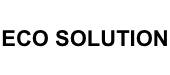Battery iPhone 12 Pro Max (ECO Fix) Direct Installation - No Pop-up / Health 100%
Use Repair Assistant to Finish an iPhone or iPad Repair
This Battery Without Logo
On an iPhone 12 or later running iOS 18, when a new Apple battery is installed,
“Finish Repair” will appear next to Battery until you complete the repair using the Repair Assistant.

On an iPhone 12 or later running iOS 18, it is possible to reuse an original Apple battery on another iPhone of the same model.
The date of first use, capacity, and cycle count of your battery can be found in Settings > Battery > Battery Health.
How to Run Diagnostics & Finish Repair for iPhone Battery
1. Ensure your device is updated to iOS 18
2. Go to Settings > General > About > Parts & Service History
3. Tap "Restart & Finish Repair" to activate the Repair Assistant
4. Follow the on-screen instructions to complete the calibration
After completing this process, your battery will display 100% health, and there will be no pop-up warning about non-genuine parts.
Important Notes:
- Your iPhone must be connected to Wi-Fi
- Your battery level should be above 20%
- If the process fails, restart your device and try again
- If the repair is not completed, the battery may not function optimally, and some features (Face ID, Touch ID) may be disabled until calibration is finalized
Use Repair Assistant to finish an iPhone or iPad repair
Learn how to finish a repair using Repair Assistant.
When to use Repair Assistant
After a part has been replaced in an iPhone or iPad, Repair Assistant installs calibration data to finish the repair.
When you update to iOS 18 or iPadOS 18, you might be asked to finish a repair with Repair Assistant if a part was replaced with a used part or if a part wasn't calibrated as part of a previous repair.
With iPhone 15 and later, iPad Pro (M4), and iPad Air (M2), if you're experienced with the complexities of repairing electronic devices, you can reuse parts from a device of the same model. If you replace a part on a supported device with a part from another device of the same model, you can use Repair Assistant to make sure that the part is working as expected and calibrated correctly.
What you need
Your device must be connected to the internet using Wi-Fi.
Your device must have more than 20 percent battery.
With iOS 18 and iPadOS 18, if you have one of these devices, you can use Repair Assistant to finish the repair of these parts:
iPhone 12 and later: Back glass, battery, display, rear camera, TrueDepth camera
iPad Pro (M4): Display, rear camera, TrueDepth camera
iPad Air (M2): Display
How to use Repair Assistant
Update your device to the latest version of iOS or iPadOS. Your device must be up to date to finish the repair.
Go to Settings > General > About > Parts & Service History.
Tap Restart & Finish Repair to begin using Repair Assistant.
Follow the onscreen instructions.
Learn more about Parts and Service History
If you're unable to finish the repair with Repair Assistant
Make sure that your device is connected to the internet using Wi-Fi.
Make sure that your device has more than 20 percent battery.
Restart your device and try to follow the steps again to finish the repair.
If you installed the part yourself, follow these steps:
Make sure that the part is installed correctly.
Try another part.
If someone else installed the part, it might be protected by Activation Lock. Contact the point of service and ask them to finish the repair for you.
If you don't finish the repair, you can continue using your device, but the part might not perform as well as a calibrated part. You won't be able to use Face ID or Touch ID to unlock your device, make payments, or sign in to apps until the calibration process is completed for those parts. Parts and Service History will show Finish Repair next to the part until you finish the repair with Repair Assistant.
- Spare Parts Type
- Battery